In a world filled with constant notifications and distractions, finding peace can feel like searching for a unicorn. Enter the “Do Not Disturb” feature on the iPhone—a magical button that transforms your device from a chatty companion into a serene oasis. Whether you’re trying to enjoy a quiet dinner or catch up on sleep, this handy tool is your ticket to uninterrupted bliss.
Table of Contents
ToggleOverview of Do Not Disturb Feature
The Do Not Disturb feature on iPhone offers a way to manage distractions effectively. Activating this function silences calls, alerts, and notifications while the device remains in use. Users can customize settings to allow calls from specific contacts or repeat callers, ensuring important communication isn’t completely missed.
This feature aids in creating a focused environment. Whether during a meeting or while resting, it helps maintain tranquility. Notifications conceal themselves, making it easier to concentrate on activities without constant interruptions.
To access Do Not Disturb, users can open the “Settings” app, then locate “Focus” settings. Tapping on “Do Not Disturb” allows for adjustments. Users can enable or disable this mode quickly from the Control Center, simplifying the process when immediate silence is needed.
Additionally, this feature integrates with other focus modes. Setting up schedules ensures automatic activation during preferred times, such as during work hours or bedtime. The feature also offers options for screen time limitations, promoting a balanced use of technology without unnecessary disturbances.
Managing distractions becomes seamless. Engaging with the Do Not Disturb feature empowers users to reclaim their focus in a distracting world. By employing this tool, individuals can enhance their productivity and overall well-being.
Locating Do Not Disturb on an iPhone
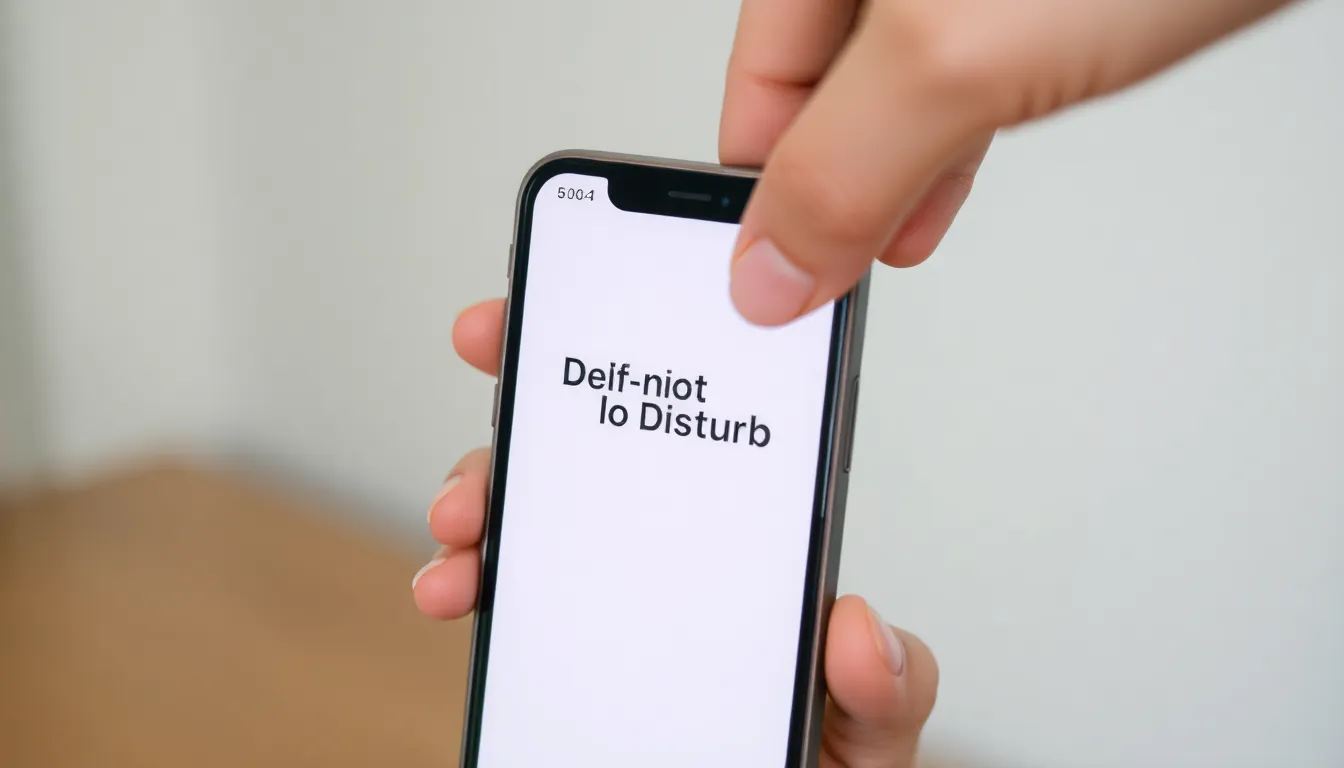
Finding the Do Not Disturb feature on an iPhone enhances focus and minimizes distractions. Here’s how to access this useful tool.
Accessing Settings
Open the “Settings” app to locate the Do Not Disturb feature. Scroll down to the “Focus” section, where it appears alongside other focus modes. Tap on “Do Not Disturb” to customize settings according to preferences. Users can adjust options like allowing calls from specific contacts and scheduling activation times for convenience. By setting these parameters, individuals can ensure that important communications are not missed during quiet periods.
Using Control Center
Swipe down from the upper-right corner of the screen to access the Control Center. The Do Not Disturb icon resembles a crescent moon. Tap this icon to enable or disable the feature quickly. Users will see a brief confirmation on the screen when activation occurs. Holding down the icon reveals additional options for customizing the duration, allowing users to select presets for one hour, until the evening, or until they leave a location. This method offers a rapid way to maintain tranquility without navigating deeper into settings.
Customizing Do Not Disturb Settings
With the Do Not Disturb feature, users can tailor their experience to better suit their needs and preferences. This customization enhances the utility of the feature, making it even more effective.
Scheduling Do Not Disturb
Scheduling activation times helps manage distractions during specific activities. Users can set the feature to turn on during nightly hours or during meetings. To do this, they navigate to “Settings,” select “Focus,” and then tap on “Do Not Disturb.” Setting start and end times ensures interruptions remain limited during designated periods, promoting concentration. Custom schedules allow the flexibility to accommodate different routines and demands.
Allowing Calls from Specific Contacts
Allowing calls from specific contacts enhances communication while using Do Not Disturb. Users can choose important contacts to bypass the silence, ensuring critical notifications come through. To set this up, they access “Settings,” go to “Focus,” and select “People.” Users can then specify favorite contacts or groups that should ring through even while Do Not Disturb is activated. This customization maintains essential connectivity and reduces the risk of missing urgent calls.
Troubleshooting Do Not Disturb Issues
Experiencing trouble with the Do Not Disturb feature can disrupt the intended silence. First, check the settings to ensure Do Not Disturb is active. Access the Settings app, tap on Focus, then select Do Not Disturb. If it isn’t on, toggle it to activate.
Notifications might still appear if certain settings allow them. Review allowed notifications under the same Do Not Disturb menu. Adjust settings to ensure only essential contacts can bypass the feature.
Scheduling issues can also lead to interruptions. Users may find unexpected notifications if the schedule isn’t correctly set. To fix this, check the “Time-Sensitive Notifications” setting and adjust it based on preference.
Software glitches can affect functionality. Restarting the iPhone often resolves these glitches. Hold down the power button and either volume button until the power off slider appears. Slide to turn off, wait a few seconds, then turn it back on.
Lastly, ensure the iPhone is updated to the latest version. Outdated software can lead to malfunctions. Navigate to Settings, then General, and tap Software Update. If an update is available, downloading and installing it can restore the functionality of Do Not Disturb.
By following these steps, users can troubleshoot Do Not Disturb issues effectively, ensuring a peaceful environment for work, rest, or leisure.
Finding the “Do Not Disturb” feature on an iPhone can significantly enhance one’s ability to focus and enjoy moments of tranquility. By utilizing this tool effectively users can silence distractions while still staying connected to what matters most. Customizing settings and scheduling activation times allows for a tailored experience that fits individual needs.
Troubleshooting any issues ensures that this feature works seamlessly. Embracing the “Do Not Disturb” option empowers users to reclaim their time and improve their overall well-being in an increasingly distracting world. With just a few adjustments users can create a peaceful environment that fosters productivity and relaxation.






